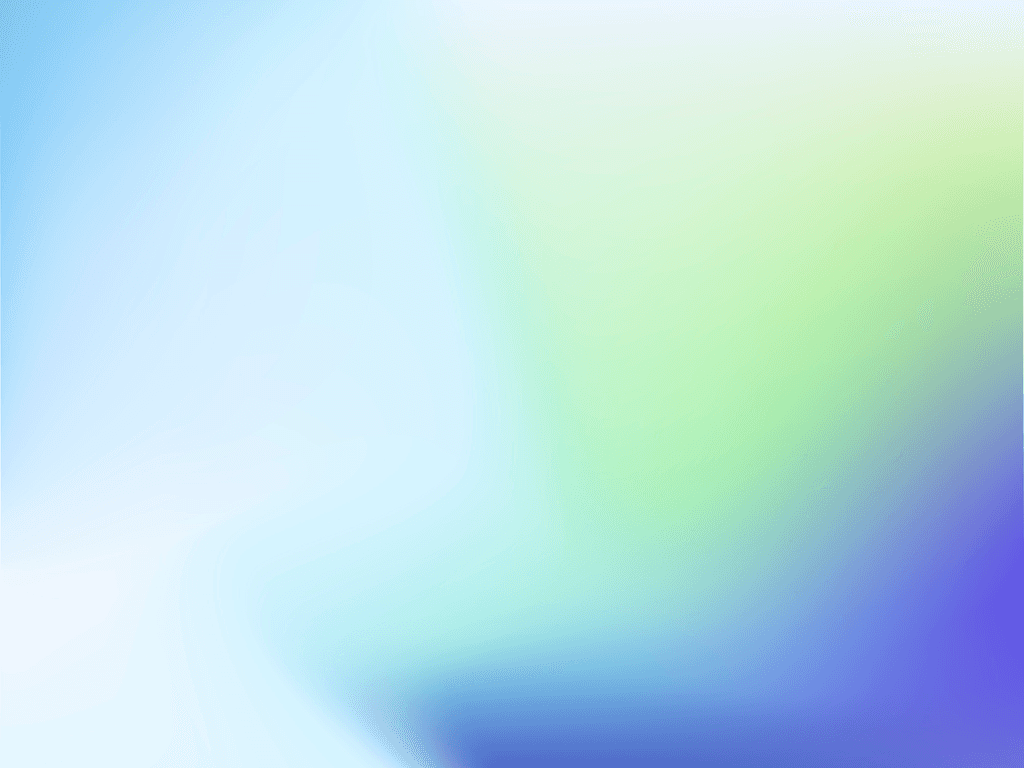Build charts and reports from GitHub data
This is your guide to advanced analytics for GitHub Projects and repositories. See the Tour page for the available charts and visualizations.
Getting Started
Creating charts
Creating reports
Sharing with others
Also check out our how-to and the video tutorials.
Got questions? See the troubleshooting FAQ or drop us email at support@screenful.com.
FAQ
Common questions
Do you support GitHub Projects?
Yes, we support both user-owned and organization-wide project boards as well as repository project boards. You can import both classic and new projects.
Notice that we cannot measure the cycle time by workflow state for the new GitHub projects due to a lack of API support. The state transition history is provided for classic projects but not for new projects. You can learn more and upvote the issue in the GitHub forum.
Yes, we support both user-owned and organization-wide project boards as well as repository project boards. You can import both classic and new projects.
Notice that we cannot measure the cycle time by workflow state for the new GitHub projects due to a lack of API support. The state transition history is provided for classic projects but not for new projects. You can learn more and upvote the issue in the GitHub forum.
Do you provide code level metrics?
We don't access your source code and therefore don't support any code level metrics (line count, code churn etc.).
We don't access your source code and therefore don't support any code level metrics (line count, code churn etc.).
How can I view only issues or pull requests?
When you import a data source, all data is imported and made available for reporting. You can narrow the data to any subset by setting a filter. For example, you can filter out issues or pull request by using 'Type' filter.
When you import a data source, all data is imported and made available for reporting. You can narrow the data to any subset by setting a filter. For example, you can filter out issues or pull request by using 'Type' filter.
What access does your GitHub App require?
The Analytics & Reports GitHub App requires read-only access to issues, members, metadata, organization administration, organization projects, pull requests, and repository projects.
The Analytics & Reports GitHub App requires read-only access to issues, members, metadata, organization administration, organization projects, pull requests, and repository projects.
What access does your OAuth app require?
The Analytics & Reports OAuth app requires these OAuth scopes:
"read:org"
"repo" or "public_repo" (depending on whether user selects "authorise public repos only" or "authorize public and private repos”
An OAuth token will share the permissions of the user that authorized the application. That means, if your account authorizes the application and has 'write' permission to a repository, the token will also have 'write' permission to that repository. This is how OAuth tokens work in the GitHub platform.
From a security point of view, we recommend using the GitHub app instead of the OAuth app.
The Analytics & Reports OAuth app requires these OAuth scopes:
"read:org"
"repo" or "public_repo" (depending on whether user selects "authorise public repos only" or "authorize public and private repos”
An OAuth token will share the permissions of the user that authorized the application. That means, if your account authorizes the application and has 'write' permission to a repository, the token will also have 'write' permission to that repository. This is how OAuth tokens work in the GitHub platform.
From a security point of view, we recommend using the GitHub app instead of the OAuth app.
Can I switch my current OAuth app to GitHub App?
You can’t switch an existing Screenful account from OAuth to GitHub App. To use the GitHub App, you need to create a new Screenful account.
You can’t switch an existing Screenful account from OAuth to GitHub App. To use the GitHub App, you need to create a new Screenful account.
How are the lead and cycle times calculated in GitHub?
When importing project boards, you can specify your workflow based on the columns on the board which you can configure in the workflow settings. You can learn more from the Lead Time FAQ.
When importing repositories, the timing metrics are calculated as follows:
Lead time starts when an issue is created
Cycle time starts when the issue is assigned to a person, or when pull request is opened
Lead & cycle time is stopped when the issue is closed, or the pull request merged
When importing project boards, you can specify your workflow based on the columns on the board which you can configure in the workflow settings. You can learn more from the Lead Time FAQ.
When importing repositories, the timing metrics are calculated as follows:
Lead time starts when an issue is created
Cycle time starts when the issue is assigned to a person, or when pull request is opened
Lead & cycle time is stopped when the issue is closed, or the pull request merged
Will Screenful make changes to my data, or is my data affected in any way?
We do not make changes to your data. We only read it via the API of your tool. Screenful is only for reporting and analytics. It does not update any data within your tools.
We do not make changes to your data. We only read it via the API of your tool. Screenful is only for reporting and analytics. It does not update any data within your tools.
Are weekends included in the cycle time calculation?
By default yes, but you can specify your working hours and days in the Account Settings.
By default yes, but you can specify your working hours and days in the Account Settings.
Can I filter charts based on epic, version, sprint etc.
Yes, you can learn more by reading the filtering guide.
Yes, you can learn more by reading the filtering guide.
How do I adjust the contents of the charts?
You can choose what data is included by setting a filter, and you can adjust the appearance of a chart in the chart settings.
You can choose what data is included by setting a filter, and you can adjust the appearance of a chart in the chart settings.
Is there a way to remove outliers from the data?
If you want to exclude individual items from the metrics, you can do it by following the steps below
Set a specific label or tag (e.g. "excluded") to the item you want to exclude (task, issue, user story etc.)
Go to Screenful and reset the data source in the Data sync options
Go to the chart in question and set a filter (e.g. label is none of 'excluded')
If the item is already archived, you have to unarchive it first. Then apply the steps 1-2. After that, you can archive it again.
If you want to exclude individual items from the metrics, you can do it by following the steps below
Set a specific label or tag (e.g. "excluded") to the item you want to exclude (task, issue, user story etc.)
Go to Screenful and reset the data source in the Data sync options
Go to the chart in question and set a filter (e.g. label is none of 'excluded')
If the item is already archived, you have to unarchive it first. Then apply the steps 1-2. After that, you can archive it again.
Does this support my specific workflow or do I have to use some specific states like "open", "in progress" and "done"?
You are not limited to any specific set of states or a workflow. You can configure your own workflow, if such exists, and you can use that in your reporting. It's also ok if you don't have any workflow in your boards, as can create reports based on any other criteria by setting a filter.
You are not limited to any specific set of states or a workflow. You can configure your own workflow, if such exists, and you can use that in your reporting. It's also ok if you don't have any workflow in your boards, as can create reports based on any other criteria by setting a filter.
How often is data updated?
All data sources are synced automatically once per hour. Changing settings or configuration will trigger additional sync so your data is at most one hour old. You can sync data manually at any time in the sync settings.
All data sources are synced automatically once per hour. Changing settings or configuration will trigger additional sync so your data is at most one hour old. You can sync data manually at any time in the sync settings.
Can I embed these charts into my intranet?
You can embed any custom chart or report to any web page using the embed code. Learn more about the sharing feature from the online guide.
You can embed any custom chart or report to any web page using the embed code. Learn more about the sharing feature from the online guide.
I can’t find an answer to my question
The Getting Started Guide contains Instructions for setting up Screenful.
See also our Accounts & Pricing FAQ.
Check out our how-to and public roadmap or get in touch by emailing to support@screenful.com
The Getting Started Guide contains Instructions for setting up Screenful.
See also our Accounts & Pricing FAQ.
Check out our how-to and public roadmap or get in touch by emailing to support@screenful.com
FAQ
Common questions
Why can't I see timings per workflow state?
Currently, we cannot measure the cycle time by workflow state for the new GitHub projects due to a lack of API support. The state transition history is provided for classic projects but not for new projects. You can learn more and upvote the issue in the GitHub forum.
Currently, we cannot measure the cycle time by workflow state for the new GitHub projects due to a lack of API support. The state transition history is provided for classic projects but not for new projects. You can learn more and upvote the issue in the GitHub forum.
Why can’t I see all my repositories?
You can pull metrics from repositories that you own, you have contributed to, or that are in your organisation. If your organisation has applied special restrictions on 3rd party access you need to grant access to the Screenful app first.
You can pull metrics from repositories that you own, you have contributed to, or that are in your organisation. If your organisation has applied special restrictions on 3rd party access you need to grant access to the Screenful app first.
How can I switch my GitHub account (e.g. from personal account to company account)?
Go to the Applications settings in GitHub and remove Screenful form the authorised OAuth applications. After that, you can add a new data source under General Settings ► Integrations tab using a different account.
Go to the Applications settings in GitHub and remove Screenful form the authorised OAuth applications. After that, you can add a new data source under General Settings ► Integrations tab using a different account.